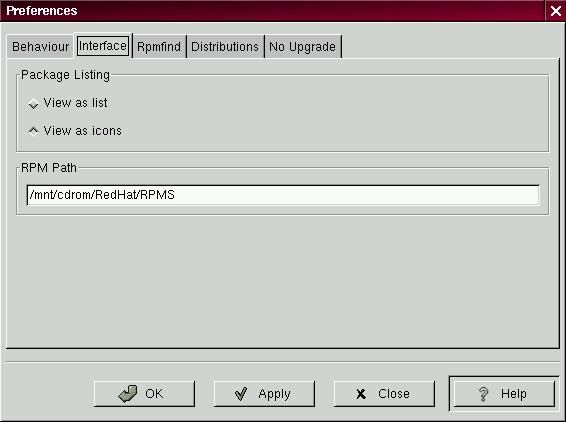
GnoRPM offers a wide selection of choices for installing and uninstalling packages, documentation and other features. You can customize GnoRPM through the Preferences dialog, which you can access from Operations -> Preferences on the menu. To make selections in the Preferences dialog, select the check boxes next to the options.
Under the Behavior tab, you'll find a number of options for configuring the way GnoRPM installs, uninstalls and upgrades packages. The Behavior tab is split into five sections: Install, Upgrade, Other, Database and Architecture. Note that by default these boxes not checked.
Under Install Options, you have the following choices:
Under Upgrade Options, you can select the following:
In Other Options, you can select:
The choices available in Database Options and Architecture Options allow you to decide, among other things, whether you want to perform a ``test'' installation (which will check for file conflicts without actually performing an install), or whether you want to exclude packages for other operating systems or system architectures.
In the Interface tab, you'll find a choice of displays for your packages: either as icons, which will be graphically-based, or as a list, which is not graphical but can provide more information about the packages.
Beneath these choices, you can specify the path through which GnoRPM can find new RPMs on your system. When you're using your Red Hat Linux CD-ROM, this will probably be
/mnt/cdrom/RedHat/RPMS
which is set as the default path for GnoRPM. If you download new RPMs from the Internet or want to install RPMs via a NFS mounted CD-ROM this path will be different for you.
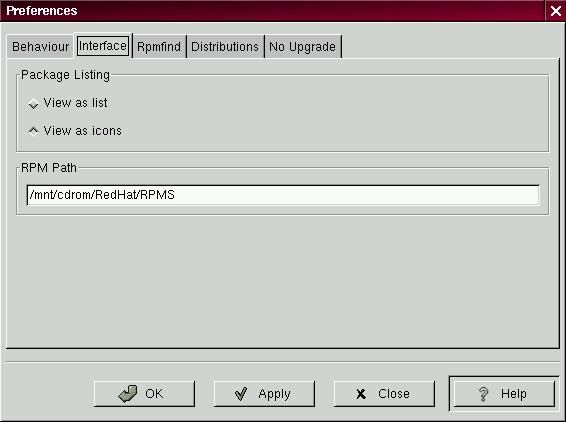
To change this path, type the full path to the RPMs you'd like to work with. Choosing the Apply or OK buttons will save this path, making it the default for future sessions.
After changing this path and closing the dialog box, you can use the Install button to view the packages available in the new location.
Optionally, if the path for your RPMs doesn't match the default path in your preferences, you'll be presented with a browser window, which will allow you to select the correct path for your new RPMs.
In addition to using the file dialog to add files to your install list, you can ``drag'' files from the GNOME Midnight Commander File Manager to add them to the list.
In the Rpmfind tab, you'll find settings and options which correspond to the Web find feature. The Metadata server sets the server to be used for searches. The Download dir: entry allows you to specify where you want the files to be stored. The Local Hostname: entry allows you to set your hostname (so that Rpmfind can guess the closest mirror).
Additionally, you can specify the vendor, distribution name and whether to find sources and/or the latest files.

In the Distribution Settings tab, you can set the options for choosing the most appropriate package out of the selections Rpmfind returns, as well as which mirror you would like to use. The higher the rating you indicate for your selection (as shown in Figure 128) the higher the priority it will receive; the lower rating, such as -1, will specify that packages not be recommended.